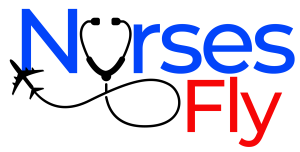Nursing Education and Using Mobile Devices in the Connected Classroom for Education Purpose, Presentation Software For Connected Class Room
Using Mobile Devices in the Connected Classroom for Education Purpose In Nursing
Having mobile devices in the classroom changes the teaching and learning environment. The devices require an investment in learning their use by faculty and students. If faculty make this investment, then mobile devices need to be used with the intention to teach in a way that shifts from presenting content, to using it.
Using mobile computers in the classroom provides an opportunity for students to apply the course content as they would in a real-world setting. Using learning experiences that require students to use mobile devices in class assists students learn how to find information they need, how to interpret that information, and how to apply that information to nursing practice.
As the use of wearable computer approaches, it may be even more important to move to connected classroom experiences that provide practice in using these tools. The classroom is the best place for students to learn how to use mobile resources for their own learning as well as for providing patient care.
Faculty can create situations for students either individually or in small groups that require the use of their resources to plan care for a hypothetical patient.
Presentation Software For Connected Class Room In Nursing Education
Presentation software such as Microsoft PowerPoint or Apple Keynote has become commonplace in nursing classrooms. Although often considered to be a low-impact teaching strategy, when used appropriately presentation software can in fact facilitate higher order learning. Before using presentation software, it is important to consider the learning outcome and the best use of the software. Will the “slides” be used to provide a script for the faculty?
Will they be used to assist students learning new concepts? Will they be used to facilitate or organize note taking? Will they be shared with students before class to aid their preparation? Are they being used to facilitate learning for students who have learning style preferences for visual learning? Will they be used to guide student interaction?
Developing and using effective presentations requires careful planning. Common errors include too much text per slide, too many slides for the length of the presentation, and color or font choices that decrease legibility. Think visually and include images that will help students who are visual learners by keeping them focused on key concepts.
Develop a “story” that has a beginning, middle, and end; builds on previous learning; and leaves students with a lasting memory of the information presented in the experience. Not all slides need a header title followed by bullet points. If the intention of the slides is to organize the presentation, try creating slides that only have one word or an image on them; less is more.
A single word or image shows students the focus of the current point of the class and prevents faculty from just reading the slides like a script. Material that requires more text than can be properly shown on a slide should be given to the student in printed form as a supplemental guide.
Avoid slide “bloat,” which occurs when faculty have too many slides and then must race through text-dense slides in an effort to “cover the material.” Keep in mind the learning objectives for the class. Consider what can realistically be learned in the given time. In general, only a few objectives can be truly learned in a 1-hour class. Presentation slides need to be carefully designed to help students learn those concepts.
Rehearse presentations to be certain they can be completed within the allotted time. It is best to finish under the allotted time to leave time for questions and clarifications during the actual class. Ideally, the rehearsal should be in the room where the presentation will be done, with the same lighting and projection.
Faculty can then determine the clarity of slides, the color contrasts, text clarity, and look for words that could be removed or reduced to short phrases. Avoid using premade templates.
Choose contrasting background and text colors that are legible in the lighting conditions where the class is to be held. Use contrasts such as a dark blue background with yellow text. This combination may not be ideal in a brightly lit classroom. A white background with dark black or primary color text is often more legible in a room where the lights are on for students to take notes and interact.
Slides with a dark background should have text colors of a good contrast such as white or yellow. Presentation slides can include images, videos, graphs, and interactive responses. Faculty can find images and video clips using filters on search engines. YouTube also has many videos that are of direct interest to nursing (May, Wedgeworth, & Bigham, 2013).
Videos demonstrating assessment techniques, equipment operation, and therapeutic communication, for example, can be embedded in a presentation slide. Fair use rules of US copyright law allow images and short videos to be used in face-to-face instruction, or online if through a course management system that emulates a face-to-face classroom. Interactive responses can be combined with presentation software to engage the learners.
Some ARSs offer software that can embed questions into a presentation or display questions as a separate application. Interactive questioning of material can help students test their knowledge. Additionally, periodic interactive questioning keeps students engaged because they have to think about the concepts and answer the teacher’s questions.
Embedded questions similar to those that will be used for classroom tests or licensing or certification exams can be used to prepare students to develop critical thinking and clinical decision-making skills and generate discussion. Embedded questioning moves the class from a show to be watched by a passive audience to a participatory discussion.
Hyperlinks, or URLs, to a web page or video can also be embedded into a slide. If students are also expected to connect to the hyperlink, then be sure to provide the URL as a link in the LMS or embed it into a document that can be clicked to connect.